In today’s interconnected world, the ability to communicate across language barriers is more important than ever. Apple has recognized this need and, in a recent iOS update, introduced a nifty feature that allows you to translate languages instantly without even opening the Translate app.
This feature utilizes the “Dynamic Island,” a pill-shaped area at the top of the iPhone screen that can change size and shape to accommodate various types of alerts, notifications and interactions, turning it into a kind of front-and-center information hub. The Dynamic Island feature is available on the iPhone 15 models, which includes the iPhone 15, iPhone 15 Plus, iPhone 15 Pro and iPhone 15 Pro Max.
CLICK TO GET KURT’S FREE CYBERGUY NEWSLETTER WITH SECURITY ALERTS, QUICK VIDEO TIPS, TECH REVIEWS AND EASY HOW-TO’S TO MAKE YOU SMARTER
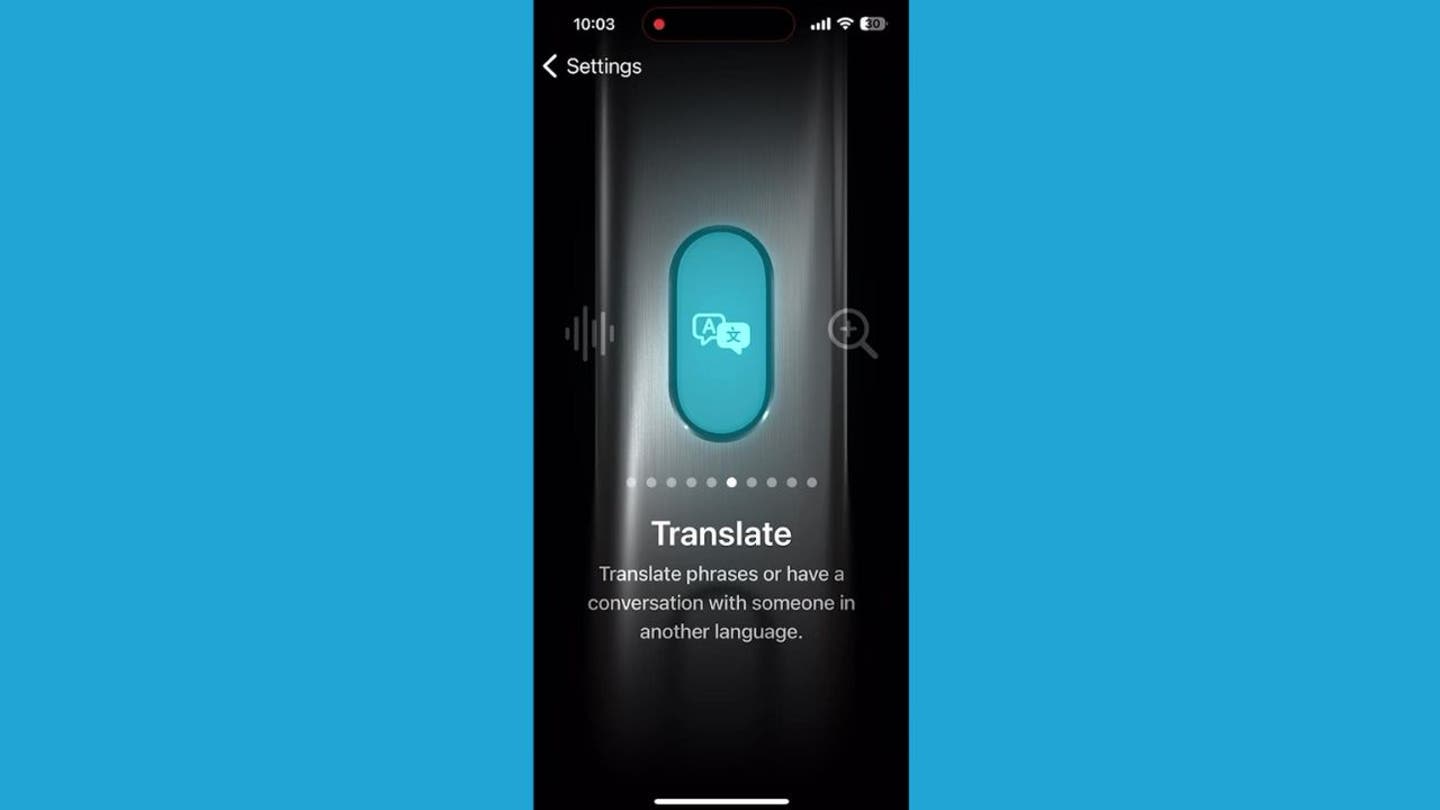
Translate feature on iPhone (Kurt “CyberGuy” Knutsson)
MORE: TOP AFFORDABLE CELLPHONE PLANS
How to set up the Translate Action Button on iPhone 15
Getting started is simple. Here’s how you can set up the Translate option using the Action Button on your iPhone:
- Open Settings on your iPhone
- Scroll down and tap the Action Button
- Swipe through the carousel of actions until you get to Translate
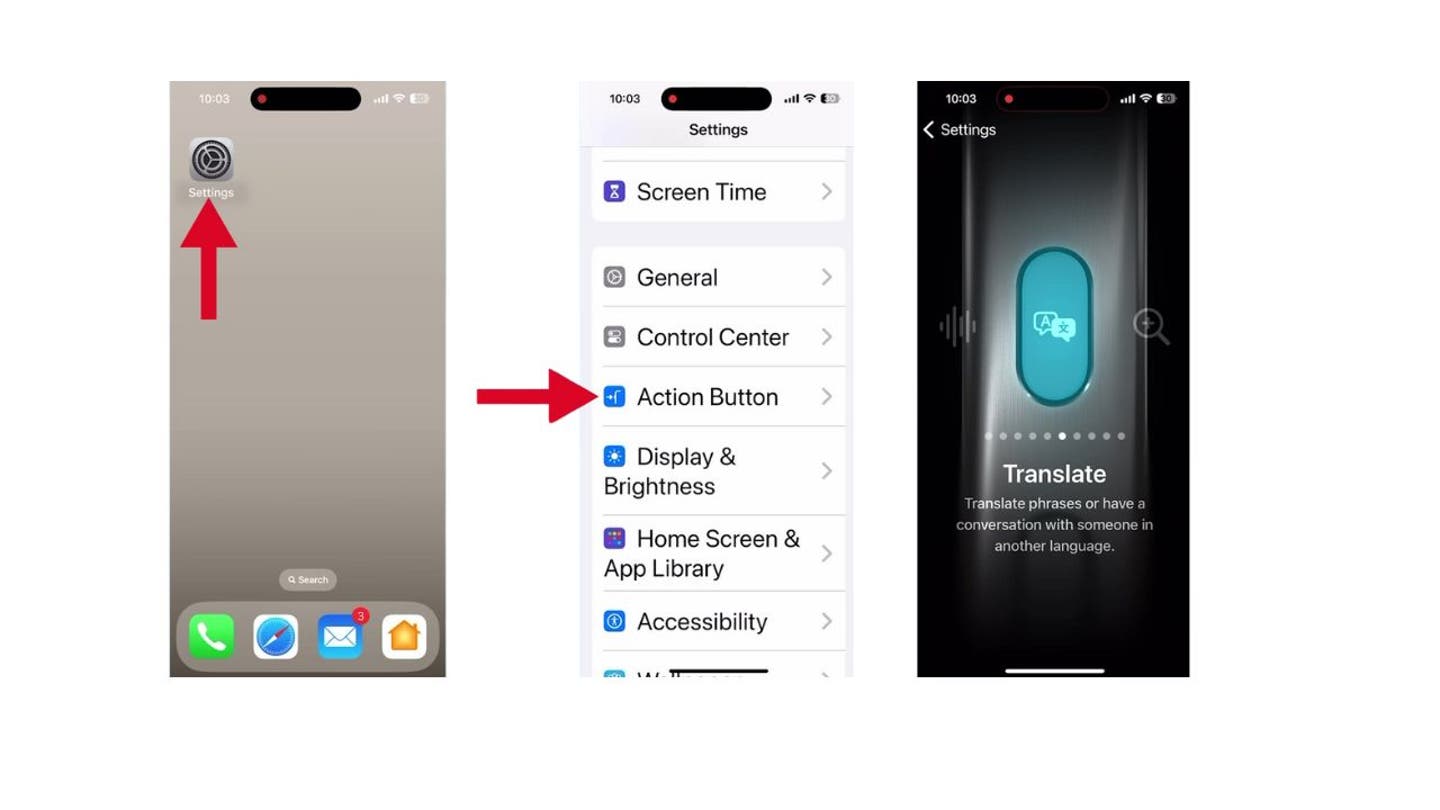
Steps to set up the Translate Action Button (Kurt “CyberGuy” Knutsson)
MORE: HOW TO UPDATE YOUR PASSCODE ON YOUR IPHONE
How to use the Translate Action Button on iPhone 15
Once you’ve set it up, using it is just as easy:
- On the upper left side of your iPhone 15, press and hold the Action Button for a moment.
- Continue holding the Action Button until the Dynamic Island changes to display “English, Listening”.
- Start speaking the phrase you want to translate.
- After a moment, the translated text will appear on your screen and will be said aloud.
- If you need to hear the translation again, simply tap the play button.
Make sure to release the Action Button after the Dynamic Island shows “English, Listening” to ensure the feature works correctly.
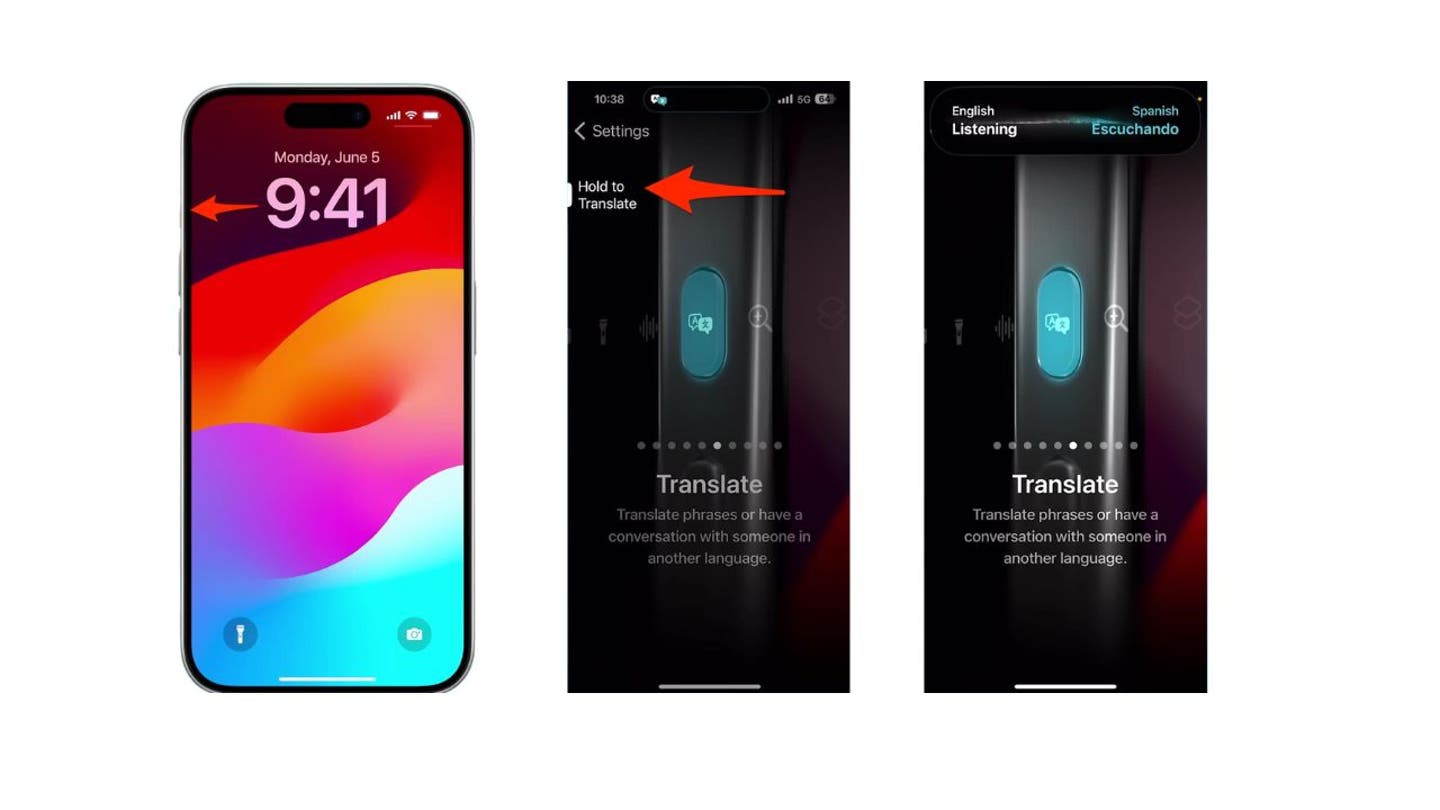
Steps to use the Translate Action Button (Kurt “CyberGuy” Knutsson)
MORE: HOW TO CREATE OR LEAVE GROUP TEXT ON YOUR IPHONE
How to adjust your translation settings
While you can’t change the Translate settings directly from the Action Button, you can still customize your experience within the Translate app itself:
- Open the Translate app.
- Tap on the top or bottom language listed, and a list of languages will appear for you to choose from.
- You can also toggle whether you want to translate from English to another language or vice versa.
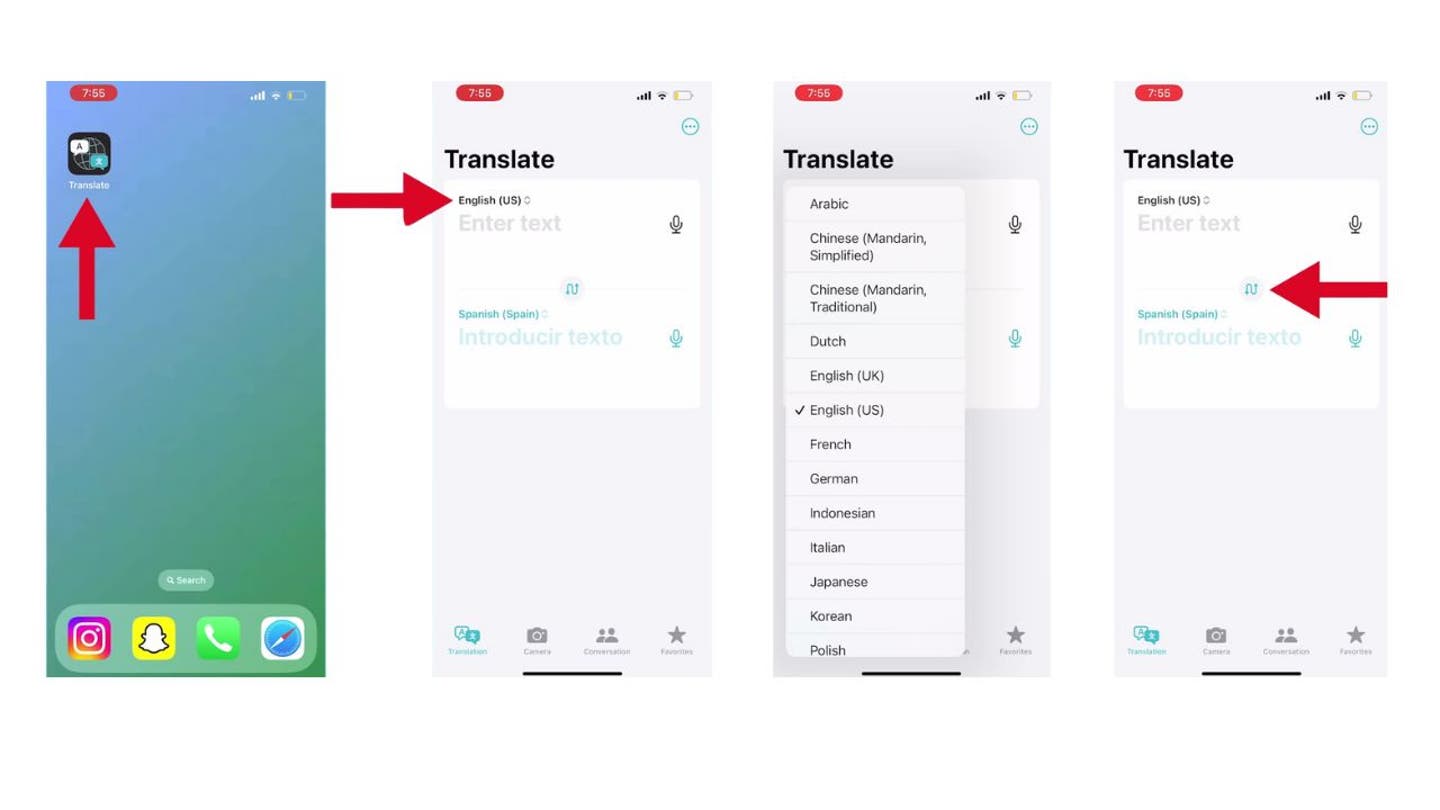
Steps to adjust your translation settings (Kurt “CyberGuy” Knutsson)
MORE: 8 WAYS TO LOCK UP YOUR PRIVATE STUFF ON YOUR IPHONE
Kurt’s key takeaways
Apple’s latest update is more than just a technical enhancement. It’s a step toward a world where language differences are no longer a barrier to communication. Whether you’re traveling abroad, learning a new language or connecting with friends and family across the globe, the ability to translate on the fly is a game-changer. It’s a testament to how technology can bring us closer together, making the vast world just a little bit smaller.
Have you ever found yourself in a situation where instant translation would have made a significant difference? Let us know by writing us at Cyberguy.com/Contact.
For more of my tech tips & security alerts, subscribe to my free CyberGuy Report Newsletter by heading to Cyberguy.com/Newsletter.
Ask Kurt a question or let us know what stories you’d like us to cover.
Answers to the most asked CyberGuy questions:
Copyright 2024 CyberGuy.com. All rights reserved.

